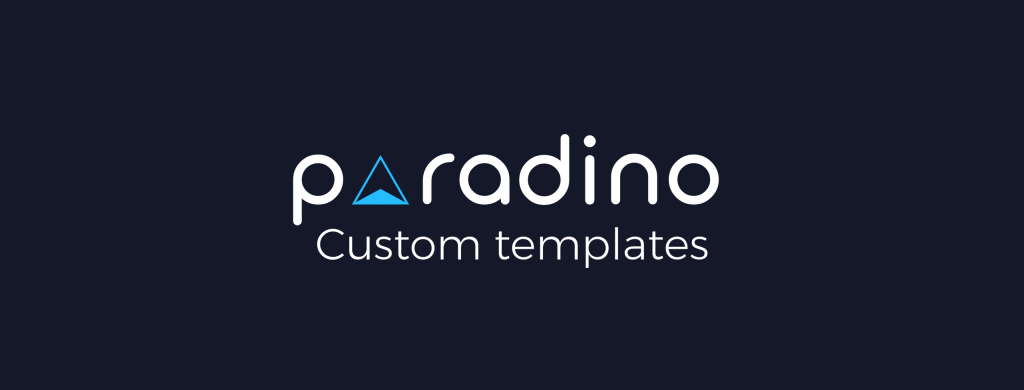While Paradino provides four meeting notes templates out of the box, the real power lies in creating your own custom template. This allows you to specifically tailor your meeting summaries to your requirements, down to the writing style and formatting.
In this article, I’ll show you how to tune your template to provide the most consistent and accurate output from Paradino’s AI.
The first step in the process is to navigate to Paradino’s Templates module and upload your template as a PDF document. You can select an existing meeting type or create a new one.

The advice here is – simpler the better, so make sure you remove client specific content and unnecessary text.
Once Paradino processes your template (in about 2 min), you can select it in the Templates table and view it in the Template panel.
If your template is clean and simple, i.e. you are happy with a paragraph summary per topic or you have simple tables in your template, this where you will finish up.
Simply scan through your template to make sure you are happy with the output and head over to File Notes to start using it.
Once you have done this a few times – you now have your own customised library of meeting notes templates; and any templates!
Pro tip - Once you have uploaded your template, run a file note through it and look at the output. Then, if you want to make any adjustments you can use our Template Editor.
If you want to add formatting to your template or adjust the summarisation to your needs, you can use our new Template Editor.
This tool allows you to refine your template in a way that is most effective for Paradino’s AI. Here you want to have clear headings (or topics) and optionally provide the AI with a style and formatting instructions under each.
You can do this by adding:
- A formatted guide, like an empty table with the columns or row headers, or a list of bullets to choose from or expand on, or
- A text prompt

Pro tip - If you are adding a template for an internal meeting like a monthly investment committee, add your meeting agenda as headings in the template and voila!
Now, here are some examples of text prompts. The AI knows how to leverage these to create and format a particular topic’s summary, and then remove them when generating the response:
- Summarise the client’s risk tolerance as a table of questions and answers
- Format as a long date e.g. Thursday, February 1st, 2024
- Summarise next steps and action items as a list of bullet points
- Include bullet points that are discussed and in scope. Exclude ones that aren't.
Here is what your template may look like after adding text prompts to each section:

Remember, adding prompts are optional. If you want a simple paragraph summary, you just need the topic heading and let Paradino do the rest. If you want more specific formatting, add an empty table, some bullet points, or a text instruction.
Once you are happy with your template, save it, then switch over to the File Notes module and start using it for your meeting recordings!